Every Overloud plugin or application can be authorised from its user interface.
Here following are the steps to authorise TH-U.
If you run TH-U for the first time, the Manage Licenses window will appear automatically.
Otherwise, click LICENSES on the top bar of TH-U
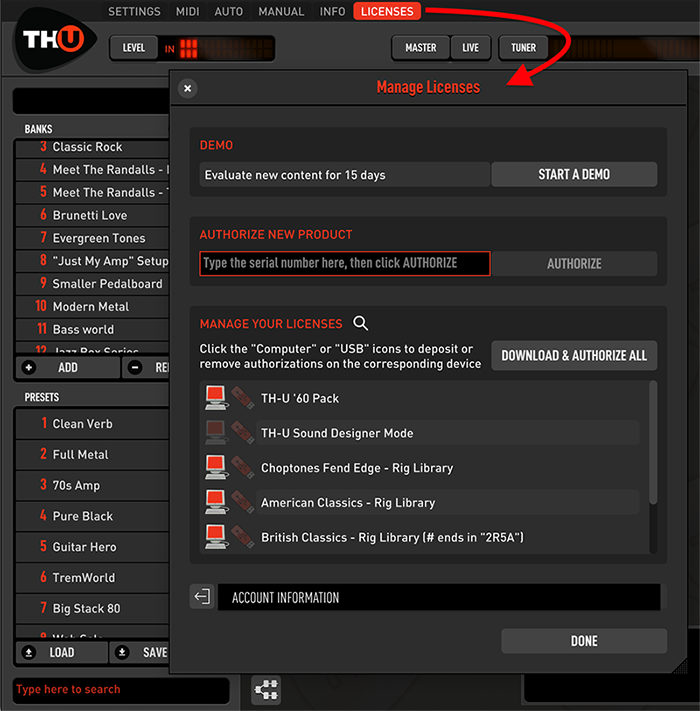
STEP 1
If you aren’t logged in yet, log into your Overloud account.
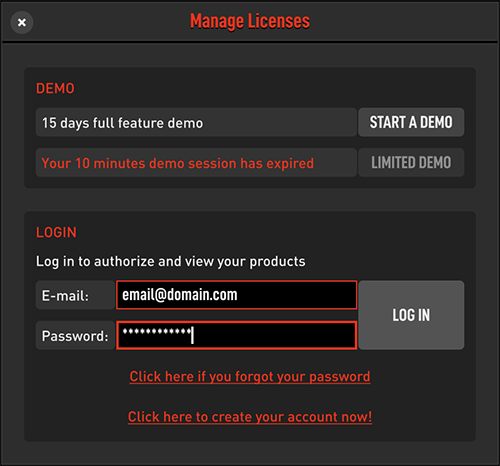
STEP 2
Then you will see the authorization window.
Insert the product serial number that you received with your purchase.
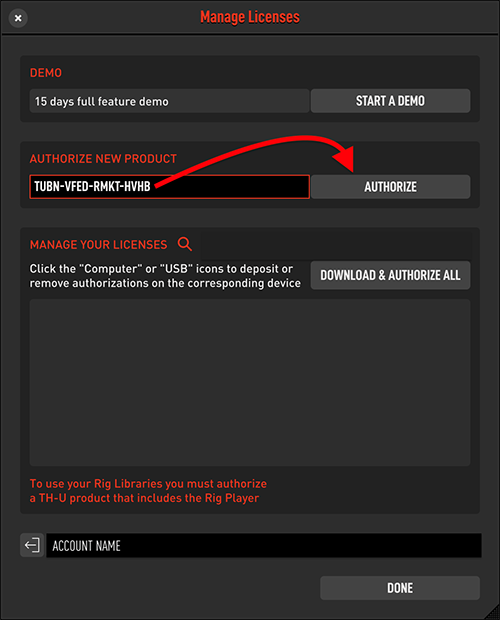
STEP 3
You will be prompted to choose where to deposit your authorization: on the computer itself or on one of your USB removable memory devices.
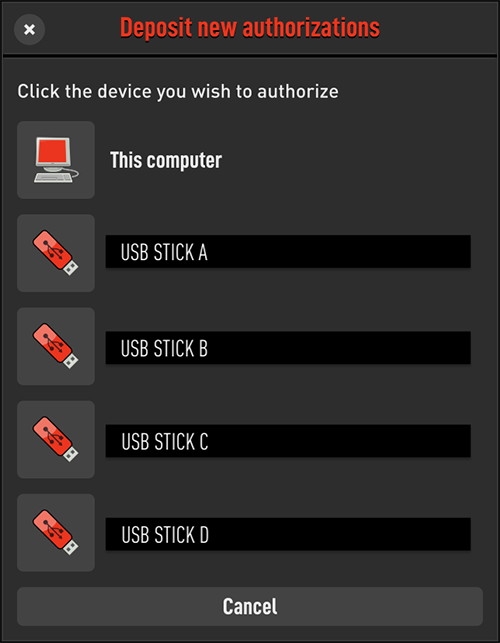
NOTE: You can authorize the same license on up to 3 computers. Alternatively, or in addition, you can put the authorization on a USB stick, which is useful when you need to bring it with you while moving to a studio or to a friend for a recording session.
The authorization is completed!