Every Overloud plugin or application can be authorised from its user interface.
Here following are the steps to authorise Breverb 2.
If you run BREVERB 2 for the first time, the Authorization window will appear automatically.
Otherwise, click Preferences on the bottom menu bar and then click Authorize this copy.
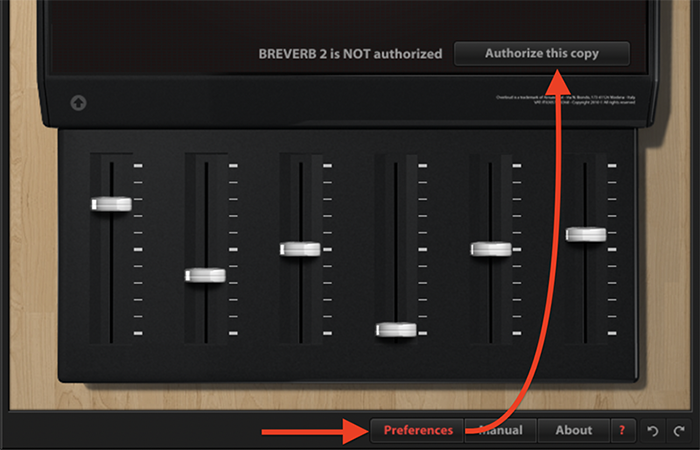
STEP 1
Click Authorize
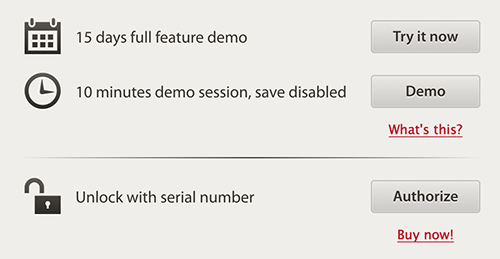
STEP 2
Log into your Overloud account.
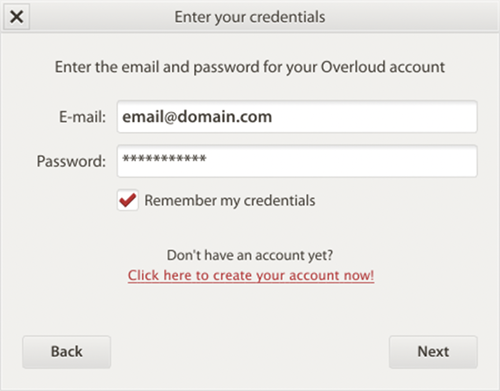
STEP 3
Then you will see the deposit authorization window. Click on the device where you want to put your authorization.
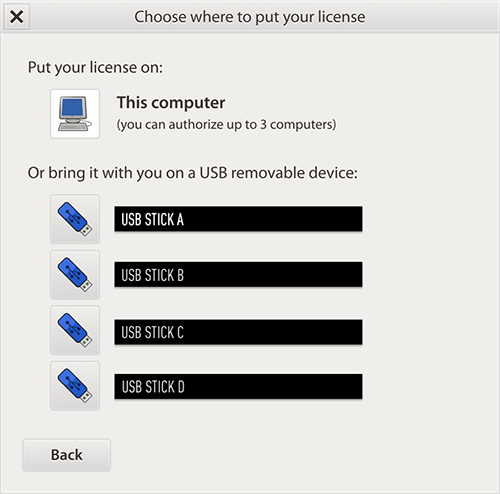
STEP 4
Insert the product license serial number that you received with your purchase.
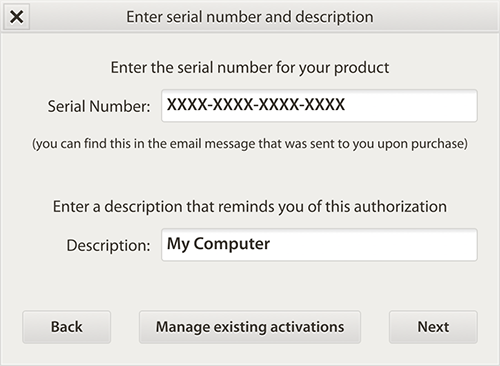
NOTE: You can authorize the same license on up to 3 computers. Alternatively, or in addition, you can put the authorization on a USB stick, which is useful when you need to bring it with you while moving to a studio or to a friend for a recording session.