Every Overloud plugin or application can be authorised from its user interface.
Here following are the steps to authorise Springage.
If you run SpringAge for the first time, the Authorization window will appear automatically.
Otherwise, click Preferences on the bottom menu bar and then click Authorize this copy.
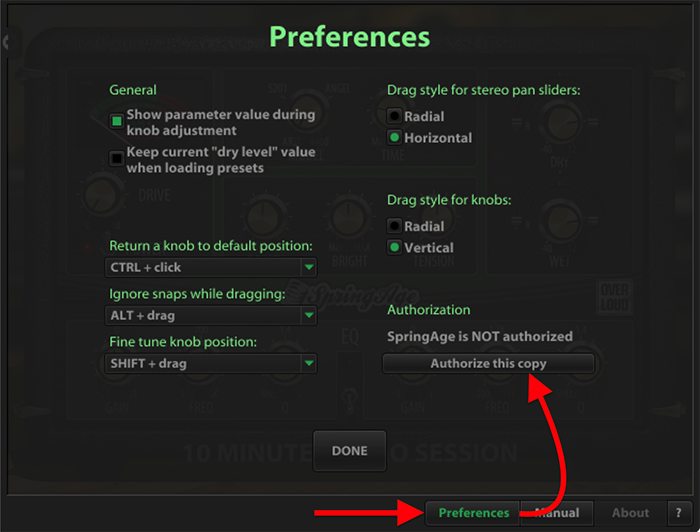
STEP 1
Click Authorize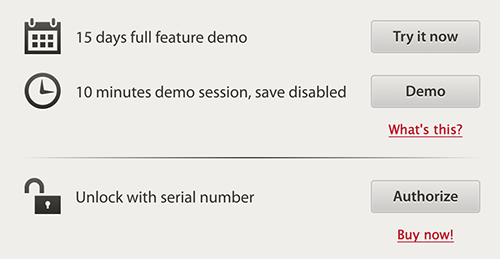
STEP 2
Log into your Overloud account.

STEP 3
Then you will see the deposit authorization window. Click on the device where you want to put your authorization.
STEP 4
Insert the product license serial number that you received with your purchase.
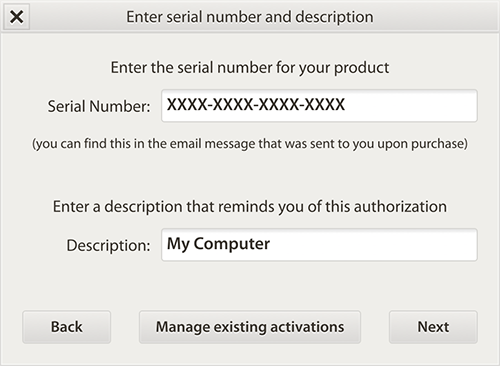
NOTE: You can authorize the same license on up to 3 computers. Alternatively, or in addition, you can put the authorization on a USB stick, which is useful when you need to bring it with you while moving to a studio or to a friend for a recording session.