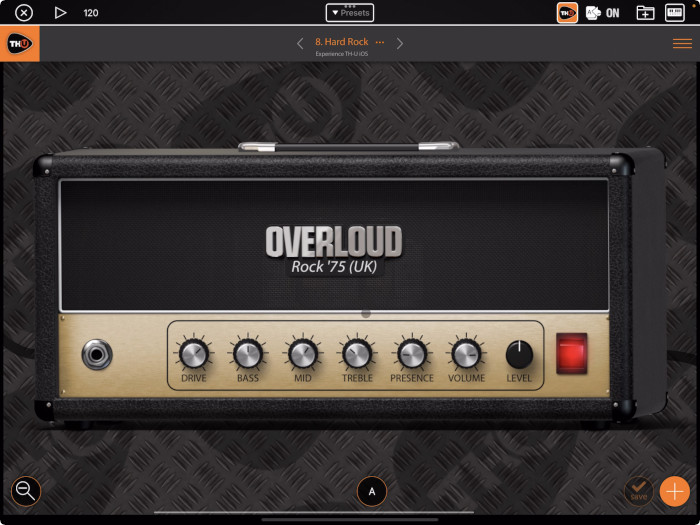GarageBand:
1. On your iPad, run GarageBand
NOTE: if you already created your own Project, then you can skip to step 4.
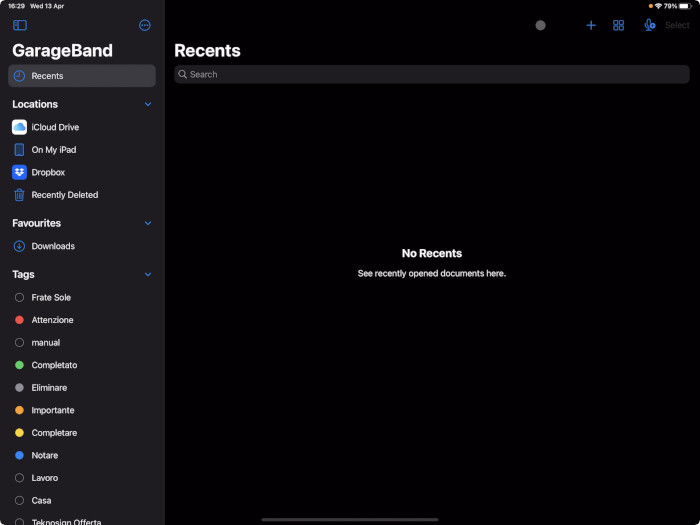
2. Touch “+” on the top bar to create a new Project
3. From the kinds of Project select AUDIO RECORDER to create a Project based on an audio track
4. Touch “Instrument” to create a new audio track
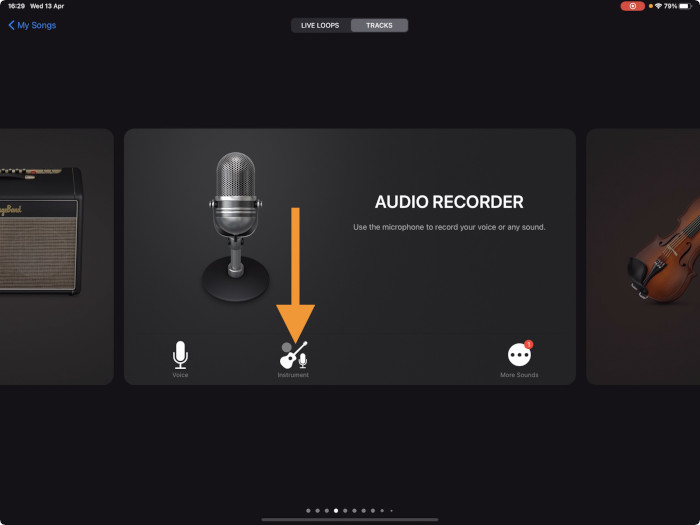
5. Touch the Track Settings button to see more track properties
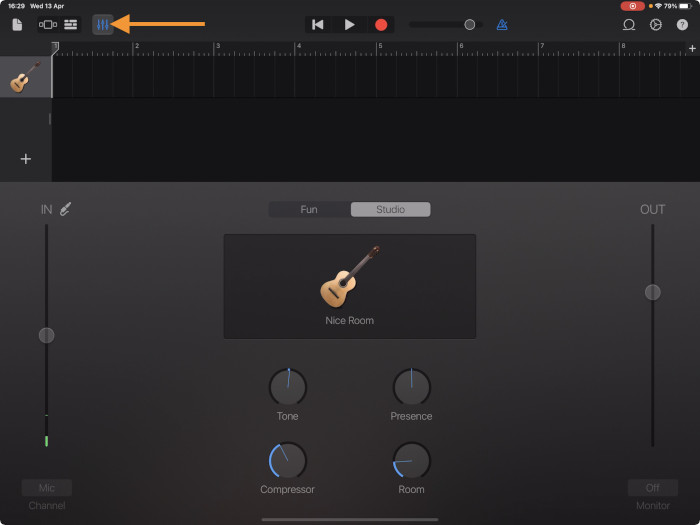
6. Touch “PLUG-INS & EQ” to access the track effects list
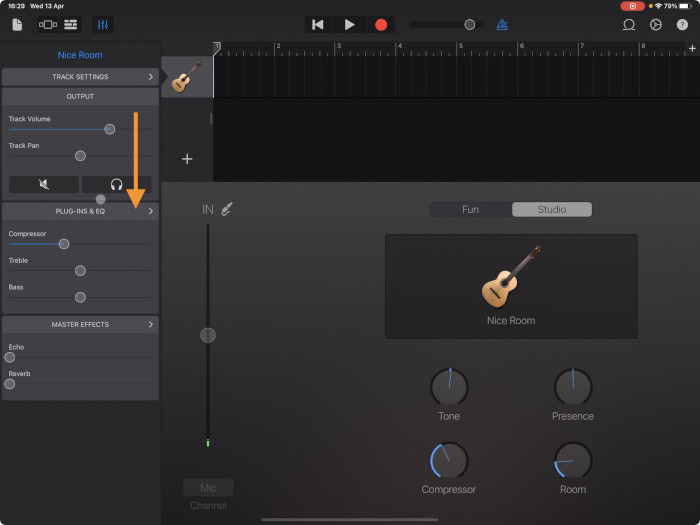
7. Touch “Edit” to edit the effects list
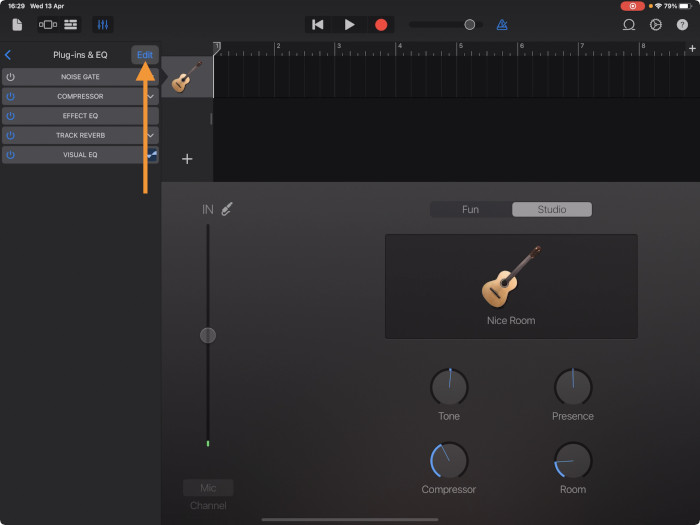
8. Touch a free slot to add the TH-U effect
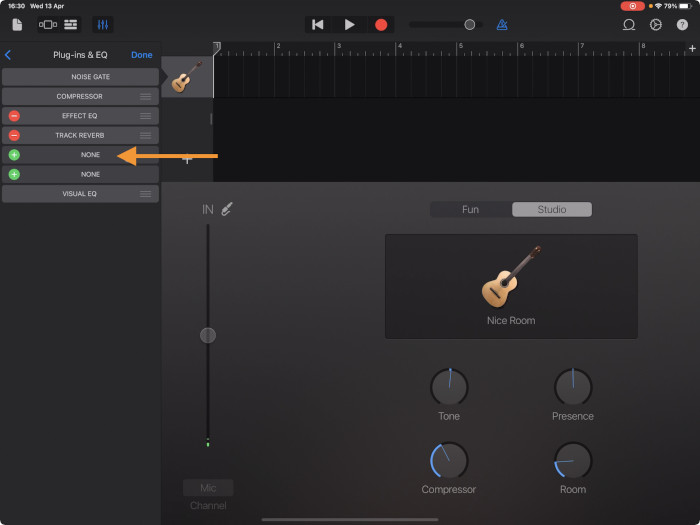
9. Touch “Audio Unit Extensions” to see TH-U
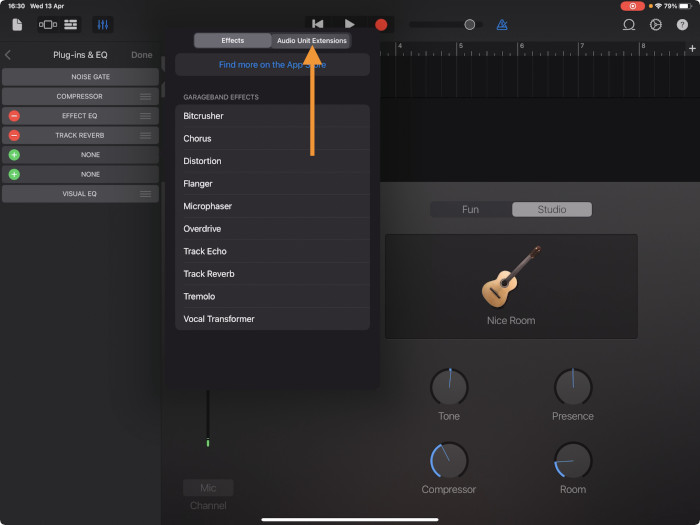
10. Touch “TH-U” to load it on the audio track
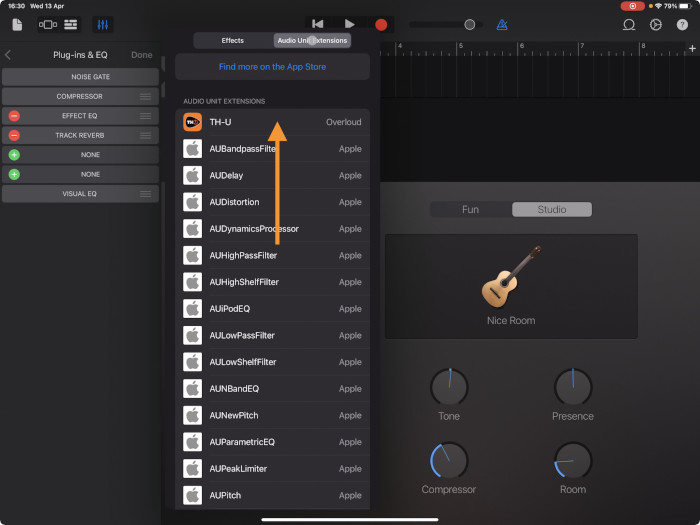
11. Touch “TH-U” from the effects list to open the TH-U interface
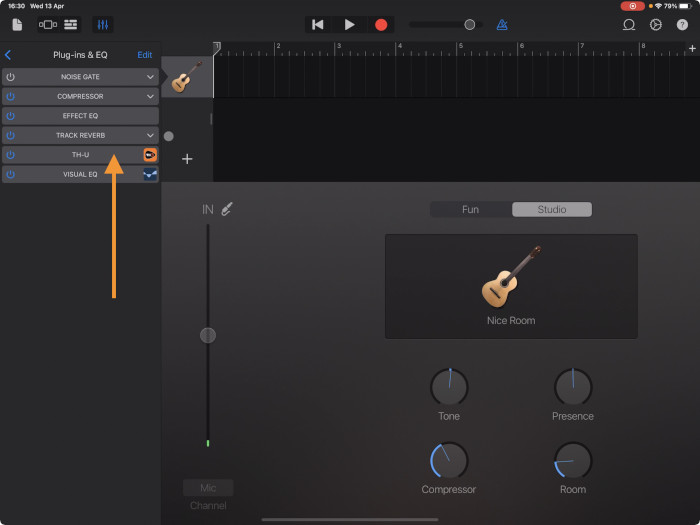
12. Touch the maximise button to expand the TH-U user area
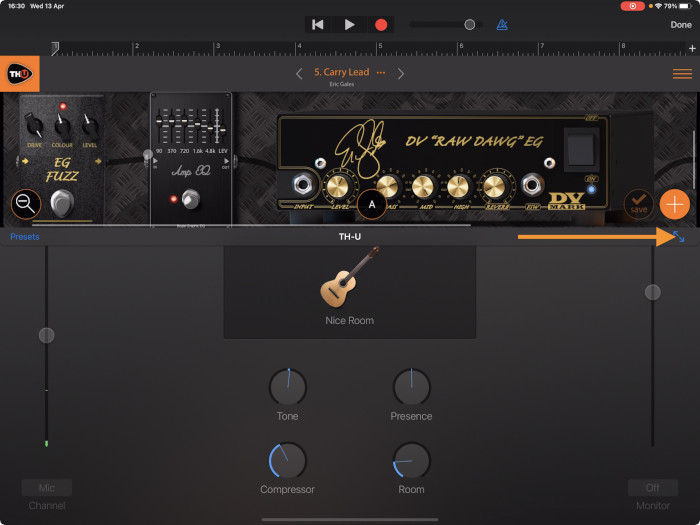
13. TH-U is ready to go
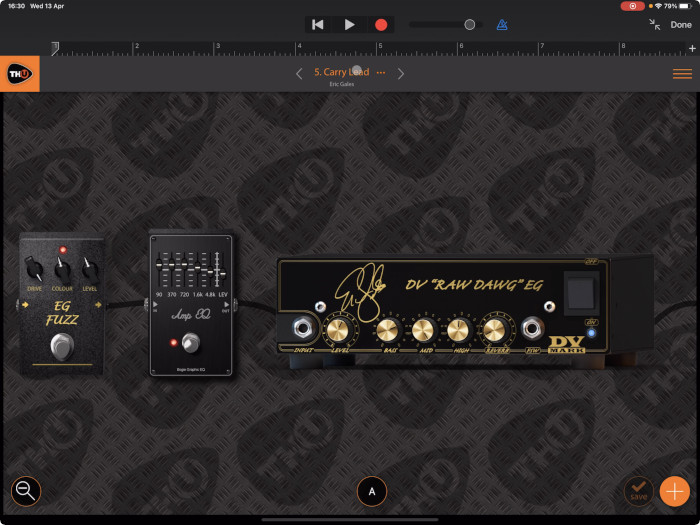
Audiobus:
1. On your iPad, run Audiobus
2. Locate the EFFECT slot
3. Touch the “+” button to see the effects list
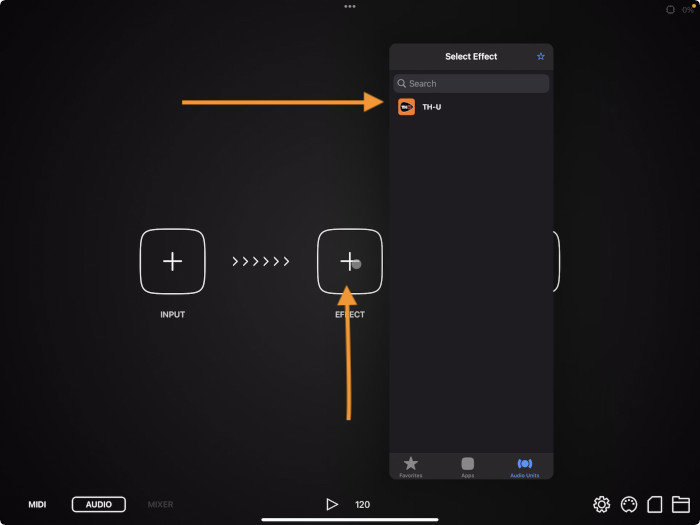
4. Touch TH-U to load it into the effect slot
5. Click the TH-U icon to access its interface
![]()
6. TH-U is ready to go